RFID Software
Disclaimer: Our software is most compatible with our RFID products. When used with other RFID products, you might not get the best results.
RFID products are a great addition to any industry, but the most important part of an RFID solution is the software. Data delivered to and retrieved from RFID devices like RFID tags, readers, encoders, and printers are processed using RFID software.
Check out the details of our downloadable application below!
I. MTC CS108 - Mobile App V6

1. System Architecture
The structures and methods used to design and construct an application are described in an application or system architecture.
Our app is designed on an IoT Stack as such:
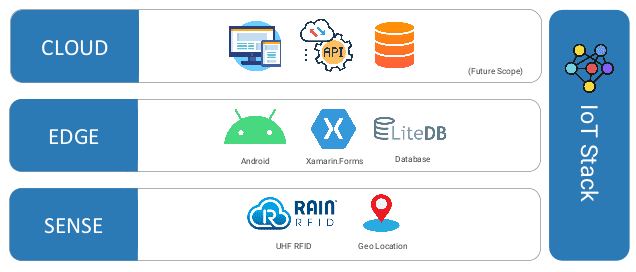
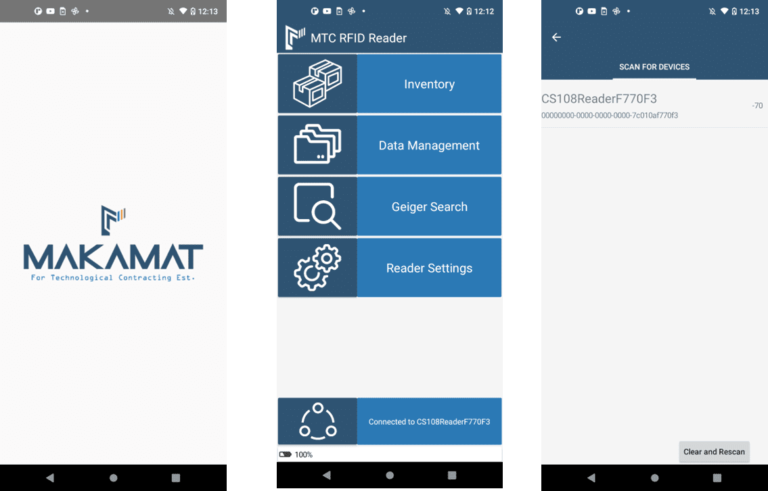
2. Mobile Extension – Inventory
When you download our application, you will be able to:
Manage tag reads and item reconciliations.
Resolve geolocation from GPS sensor on the Android device.
Correlate assigned location to physical location of the items.
Reduce the usage of multiple background colors to keep the design clean and easy to read. Each of the items will be labeled with visuals (Okay/wrong location/unknown icons) to indicate status of the items.
Swipe right on item to launch Geiger search for the EPC.
Items are being reordered in real-time so that the Okay items will be pushed to the bottom of the list, where the pending / unknown items are staying on top of the list. All items are sorted alphabetically with optimized sorting algorithms.
Validate with sample test data
There are four different “tag status” icons that will be shown on the Inventory List:
Icon | Status | Description |
Empty (no icon) | Pending | Assets that have been given the current location but have not yet been read are being retrieved from the asset information collection.
|
Unknown | Assets are being read at the location, but the device has no asset information.
| |
Correct | Assets are being read at the location, but the device has no record of any assets.
| |
Misplaced | Assets are being read at the location, however the device does not have any asset information.
|
Manage tag reads and item reconciliations
Resolve geolocation from GPS sensor on the Android device
Correlate assigned location to physical location of the items
Reduce the usage of multiple background color to keep the design clean and easy to read. Each of the items will be labeled with visuals (Okay/wrong location/unknown icons) to indicate status of the items
Swipe right on item to launch Geiger search for the EPC
Items are being reordered in real-time so that the Okay items will be pushed to the bottom of the list, where the pending unknown items are staying on top of the list. All items are sorted alphabetically with optimized sorting algorithm
3. Local Storage - LiteDB
Data Modeling
All persistent data will be saved to LiteDB
High performance schema-less NoSQL database
To be synchronized with centralized database
Records will be saved in four collections:
Asset Information Collection
ID: int
EPC: string
Serial number: string
Descriptions: string
Asset image: string
Asset Location Collection
ID: int
Latitude: double
Longitude: double
Location description: string
RFID Scan Data Collection
ID: guid
EPC: string
Reader ID: string
Timestamp: date / time
Location ID: int
Comments: string
Image: string
Uploaded to cloud: int
RFID In Process Collection
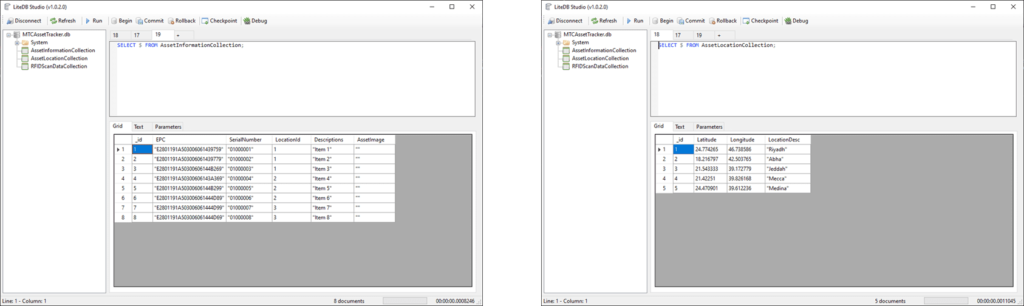
Asset Information and Location
Create data collections in local storage for Asset and location information
Import test data manually for initial testing
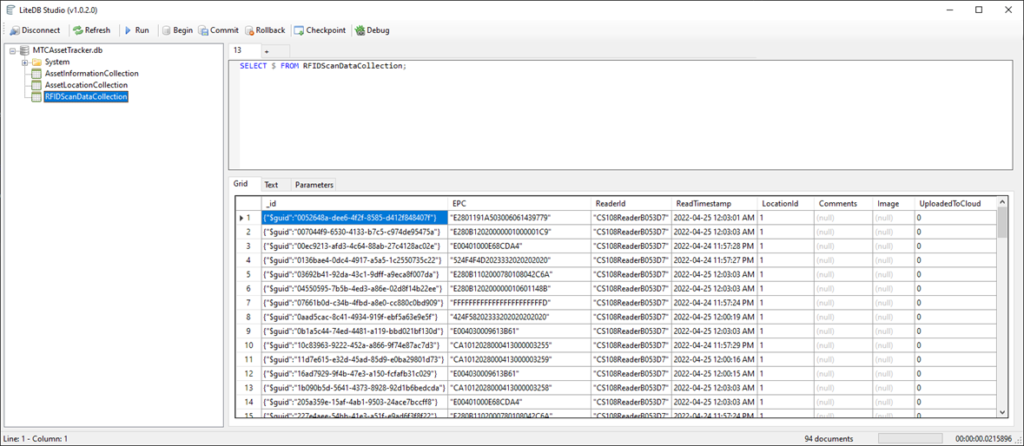
Saving tag reads to local storage
Each entries will be saved with GUID
Saving time of read and name of the reader
4. Search RFID Tag Option
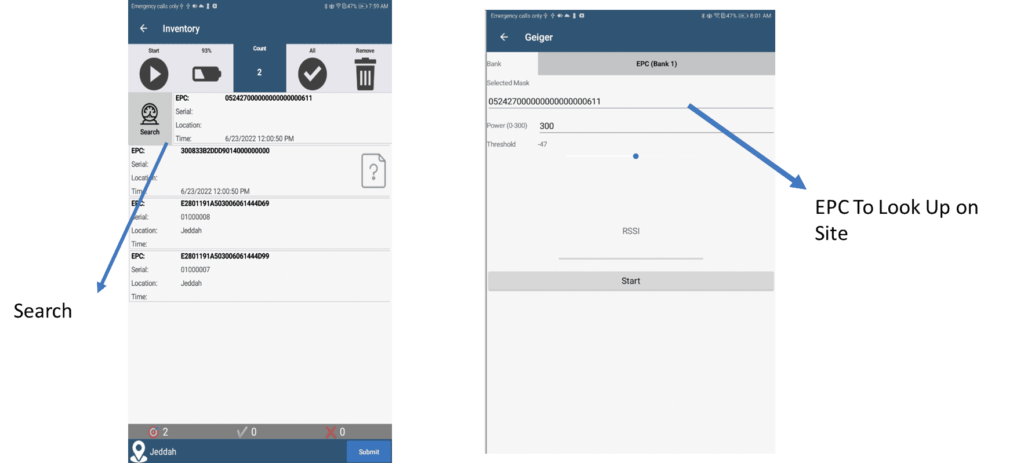
5. Mobile Extension – Location-Based Services
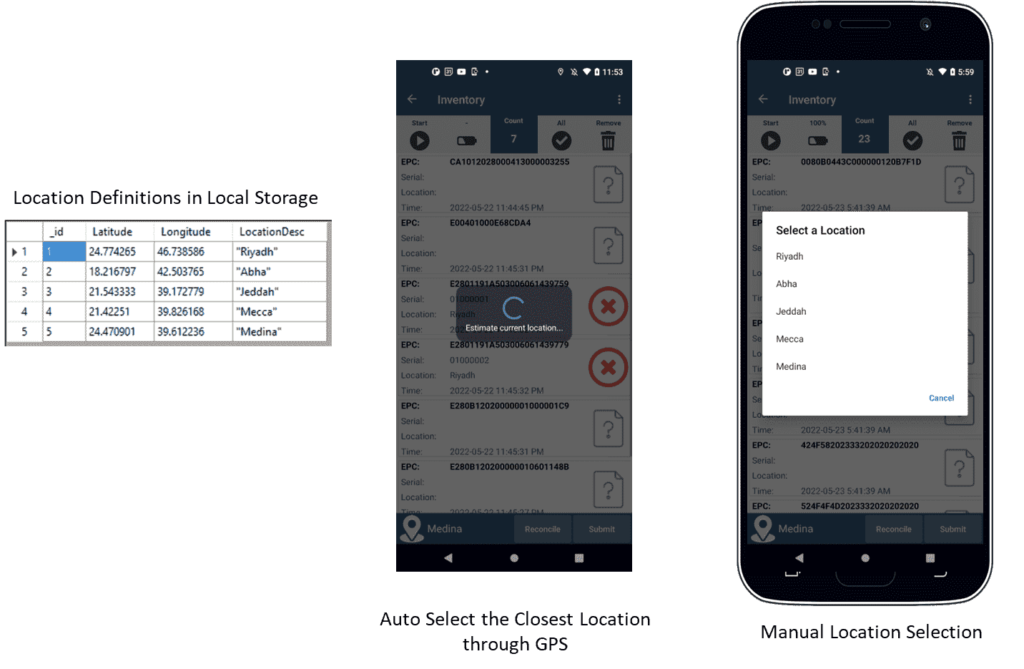
6. Managing Data with Local Storage - LiteDB
All tag data will be saved in the high performance NoSQL database locally similar to MongoDB.
Data can be synced back to a remote database (MSSQL/MySQL/MongoDB).
Auto-saving all in-process data when leaving the Inventory page to avoid data loss.
Submitted data will be pending for upload to the remote database when connection is available.
Data reconciliation is performed in real-time when the asset information is stored locally.
Load asset information and asset location data to devices with JSON files.
Modify the content of AssetInformation.json and AssetLocation.json to be imported to the device.
Install the APK of the app on our device.
Connect the device to your PC through USB and enable file transfer (mass storage).
Go to the folder /Android/data/mtc.cs108rfid.reader/files on the device and delete all the .db files.
Copy the two JSON files to the folder.
Close and launch the program again and data on the JSON files will be loaded into the local database.
Asset Information
The records in this collection will be assigned with a unique ID automatically when being inserted.
Asset Location
The records in this collection have integer key values. You should assign IDs to each record manually so that they can match up with the Location ID file on the Asset Information records.
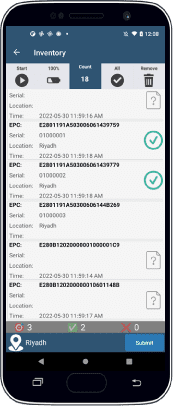
Manage tag reads and item reconciliations.
Resolve geolocation from GPS sensor on the Android device.
Correlate assigned location to physical location of the items.
Reduce the usage of multiple background color to keep the design clean and easy to read. Each of the items will be labeled with visuals (Okay/wrong location/unknown icons) to indicate status of the items
Swipe right on item to launch Geiger search for the EPC
Items are being reordered in real-time so that the Okay items will be pushed to the bottom of the list, where the pending unknown items are staying on top of the list. All items are sorted alphabetically with optimized sorting algorithm
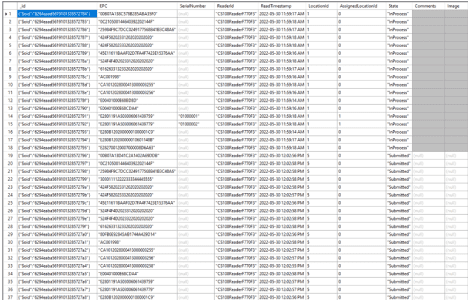
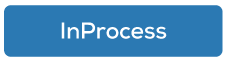
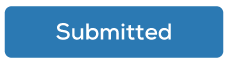
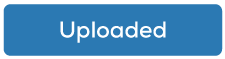
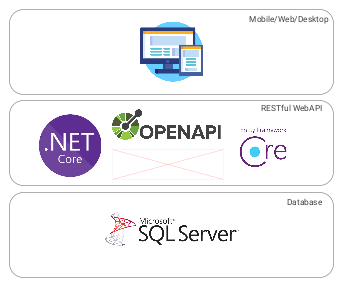
Three-tier architecture with RESTful WebAPI for data access.
WebAPI for user registration/activation/password reset/authentication.
WebAPI for data access:
Asset Information
Asset Location
Scanned RFID data
Swagger web client for easy API testing.
Database ORM through Entity Framework Core 6.0 and can be mapped to other databases such as MySQL and PostgreSQL.
Swagger Web Client
Auth: User Registration/Activation/Password Reset/Authentication
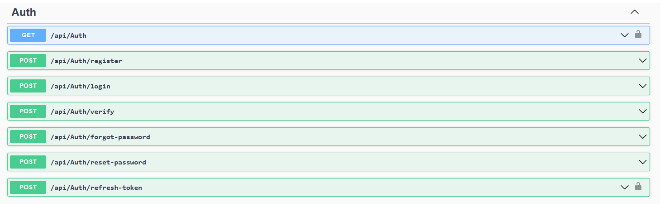
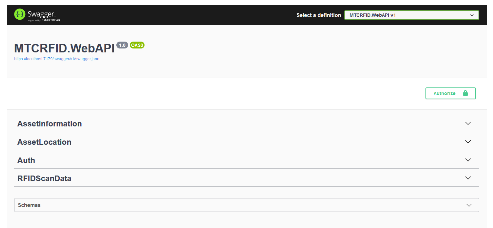
Asset Information: Asset Registry
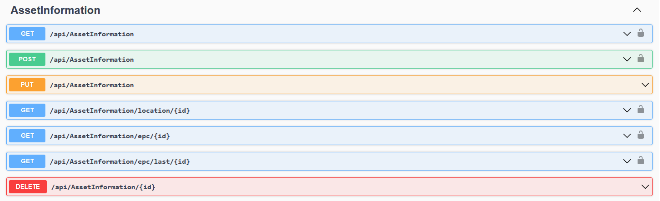
AssetLocation: Location Definitions with Latitude/Longitude
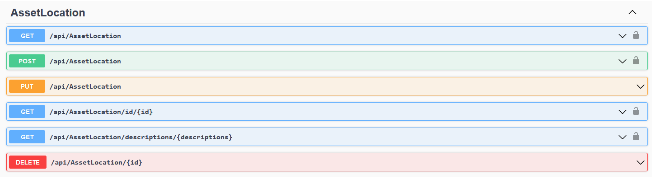
RFIDScanData: Asset Inventory and Reconciliation Data
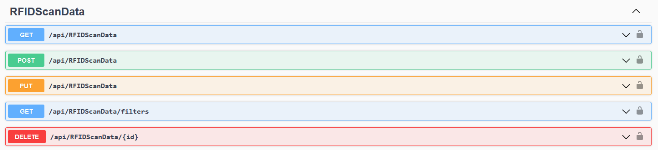
II. Vehicle Tracking Solution with CS203X Integrated Reader

1. Software Installation – Client Software
Windows Desktop client for:
Vehicle movement tracking
Tag registrations
Configuration settings
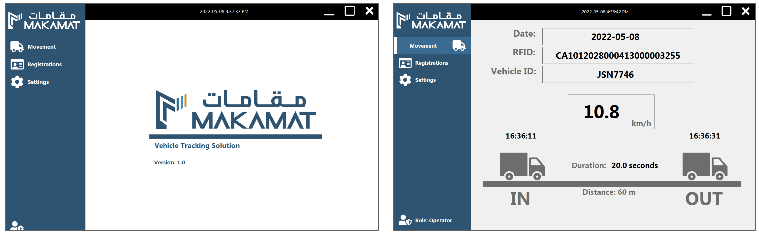
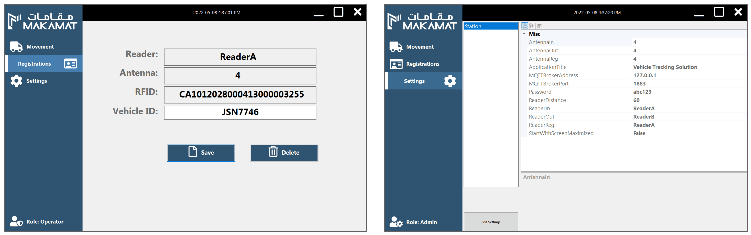
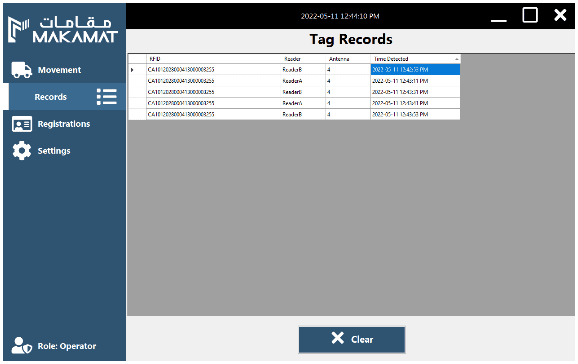
2. Solution Design Document
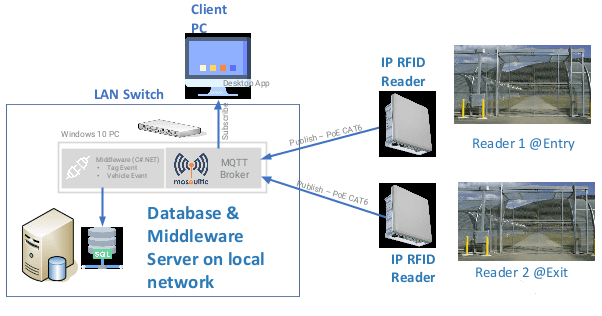
3. Integration Process
Prepare a Windows 10 PC/Laptop
Configure the CS203X readers for sending tag data to the PC
Install Mosquitto MQTT Broker for messaging
Install Microsoft SQL Server Express
Install middleware for message processing
Install desktop client application
Create RFID tag data simulator for testing without reader (optional)
4. System Validations – MQTT Messaging
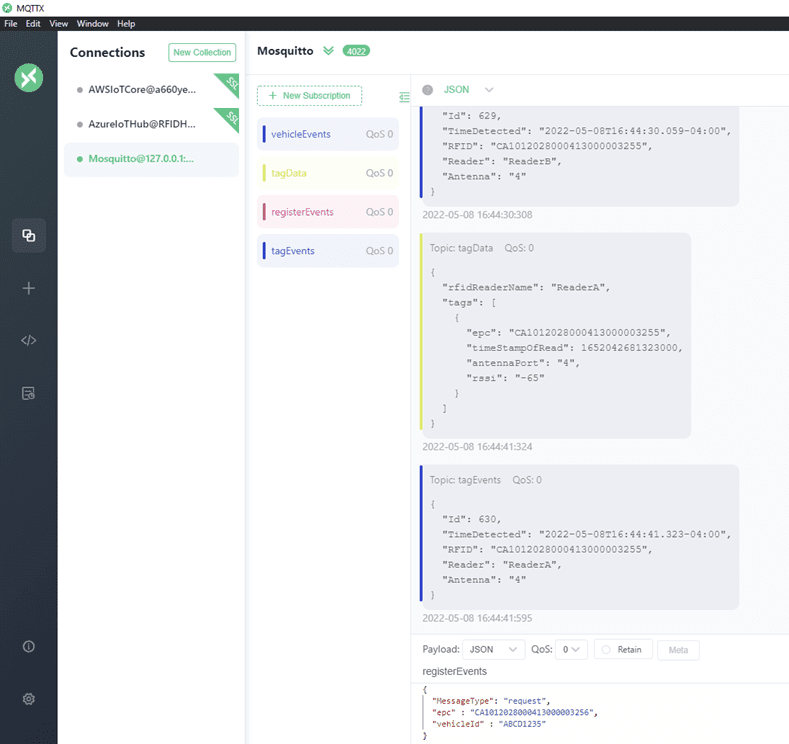
5. System Validations – RFID Tag Simulator

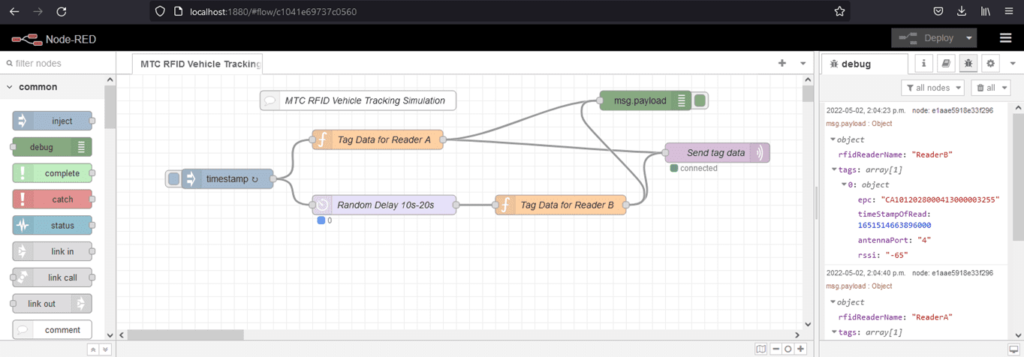
Node-Red is a graphical programming solution for IoT that can be used to simulate tag data sent from the readers to the PC
Download Node-Red from https://nodered.org/docs/getting-started/windows and install it on the PC
Run Node-Red by typing “node-red” at the command prompt
Visit http://localhost:1880 to access Node-Red
Import the simulator flow and deploy. This will send a vehicle event every 60 seconds, where it creates a random delay of 10-20s between Reader A and Reader B

